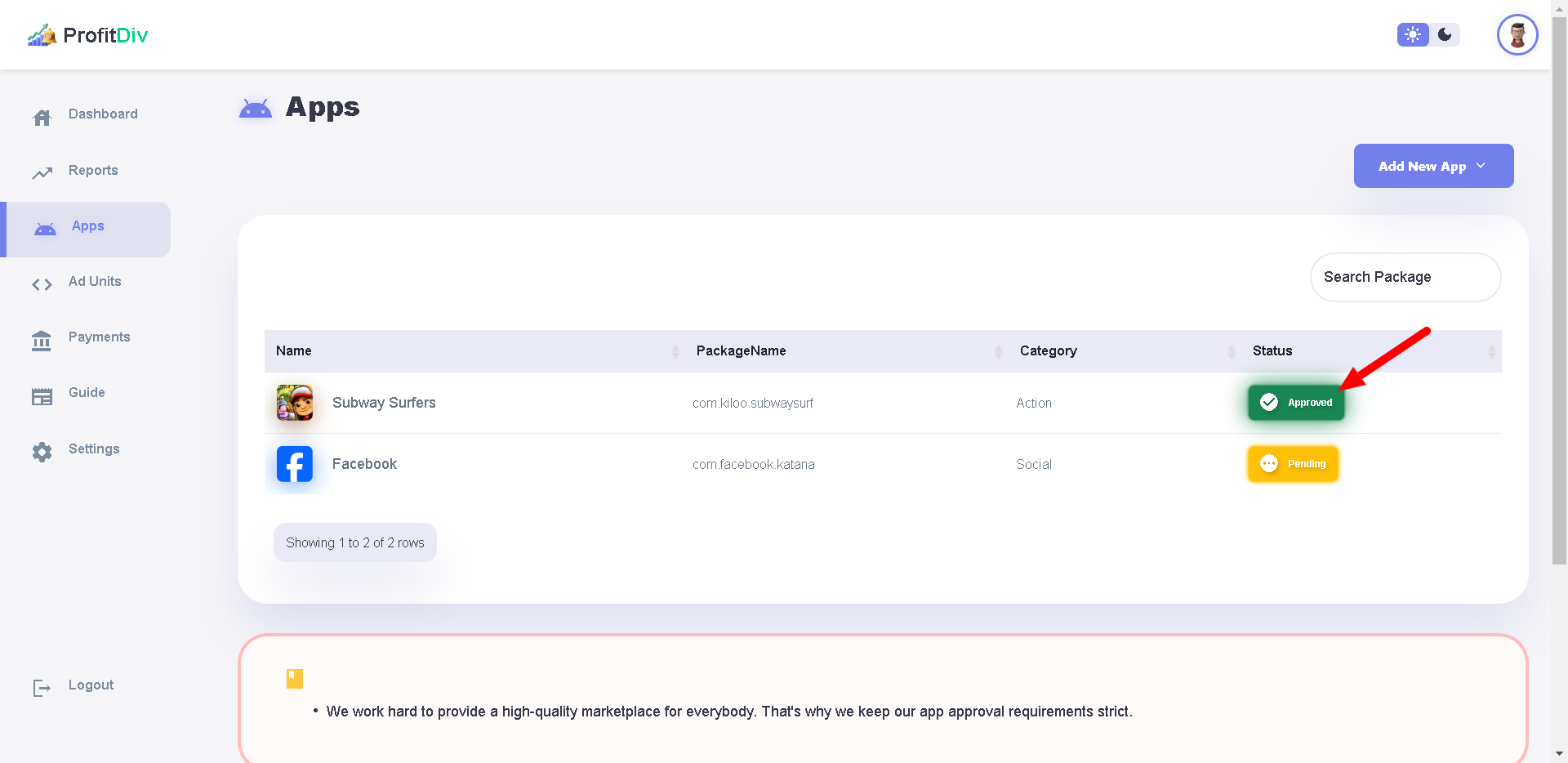How to Add an App?
After logging in to ProfitDiv Dashboard , you
can add new apps on the Apps page by the
following steps:
*Note:
- Only apps/games that have been officially released on Google Play can be created on ProfitDiv Platform.
- A unique app ID must be created for every package name.
1. Click "Add New App"
On the top right corner, click the "Add New App" button.
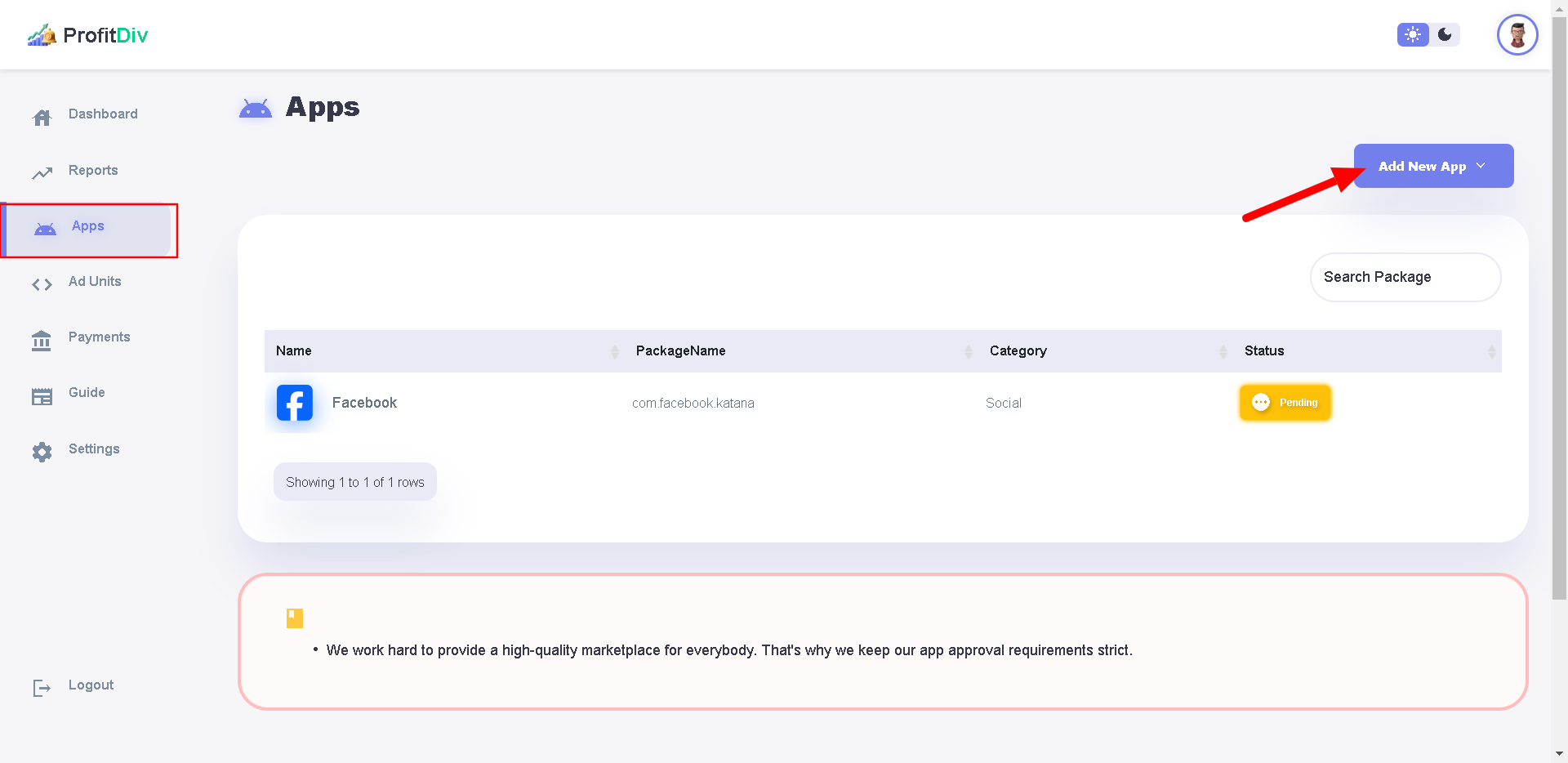
2. Enter App Link
In the "Google Play Store URL" field, paste the link to your app/game from the Google Play Store.
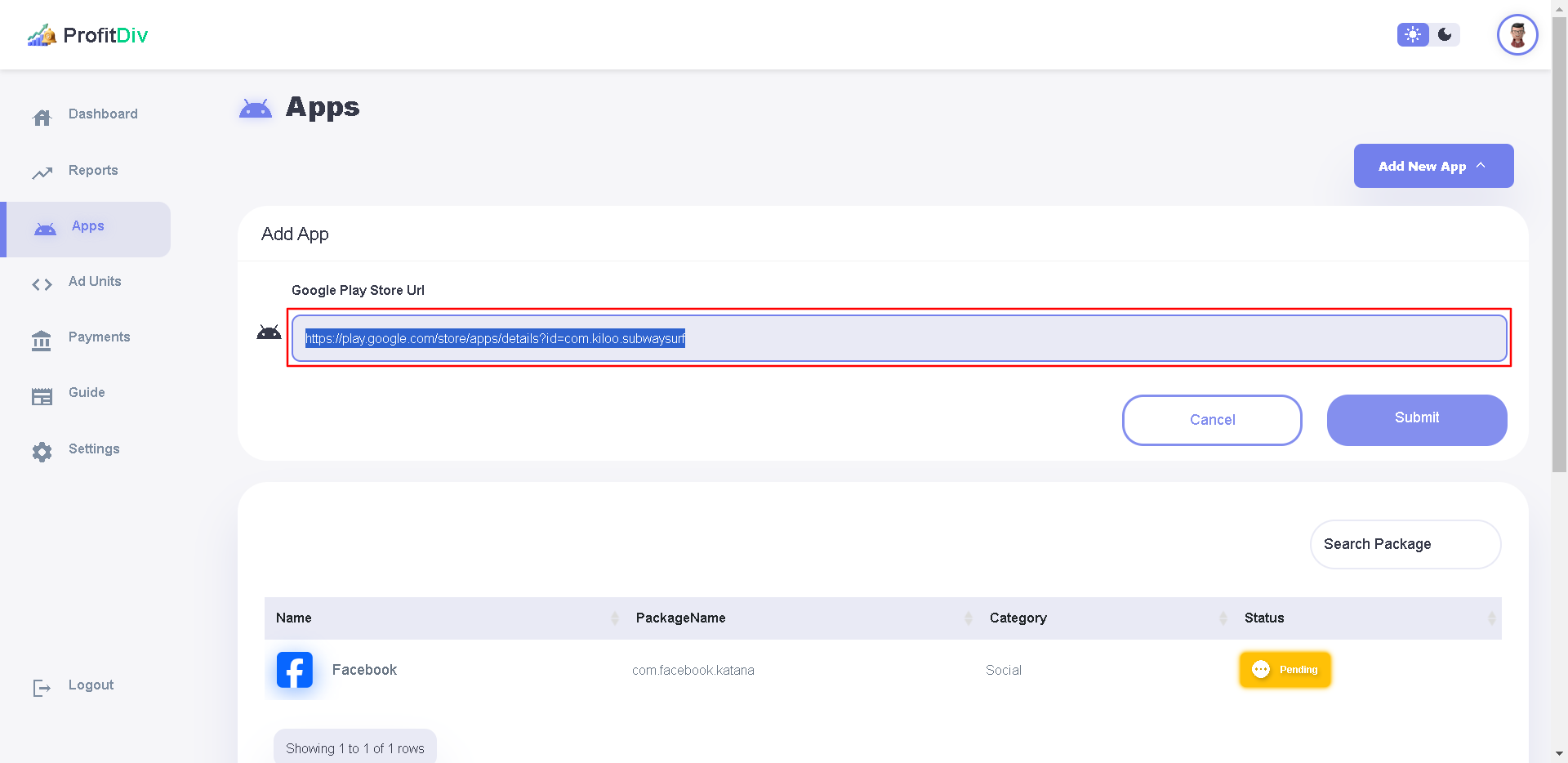
3. Submit App
After adding the valid Google Play Store link of your app/game, click the "Submit" button.

4. App Added 🎉
After successfully adding an app, the "Congratulations" notification will appear, confirming the app has been added.
- Name (e.g., Subway Surfers).
- Package Name (e.g., com.kiloo.subwaysurf ).
- Category (e.g., Action).
- Status (e.g., Pending).
Pending Status:
- When an app is newly added, it will show as Pending under the Status column.
- Wait for further approval as indicated in the lower section, which emphasizes that strict approval requirements are in place.
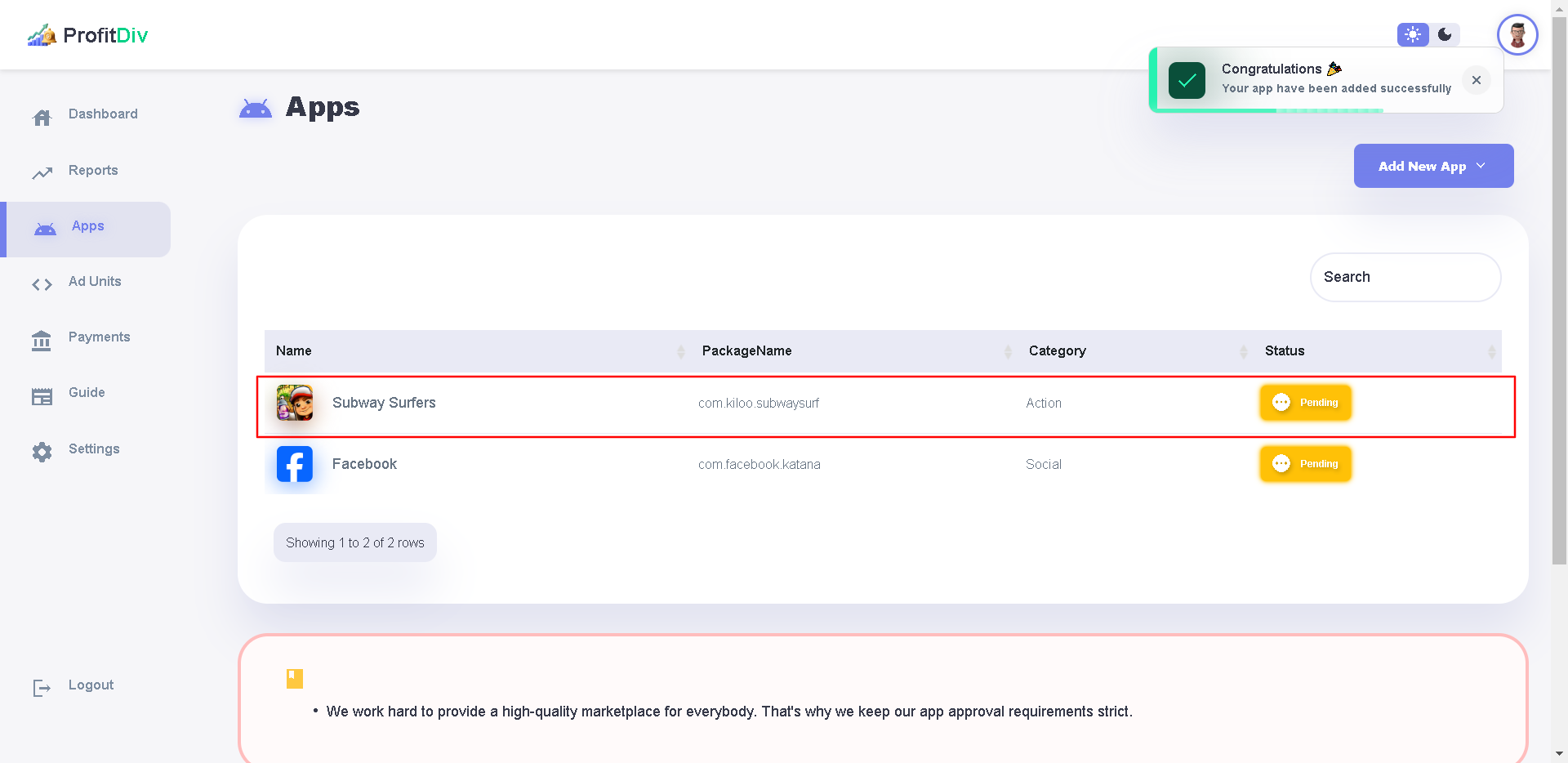
5. App Approved 🥳
- After submitting an app, it will go through an approval process that typically takes 12 to 24 hours.
- Once the app is approved, the status will change from Pending to Approved.
- Once your app is approved, you are now able to create ad units for it.
- Navigate to the Ad Units section from the menu to begin setting up ad units for your approved app.