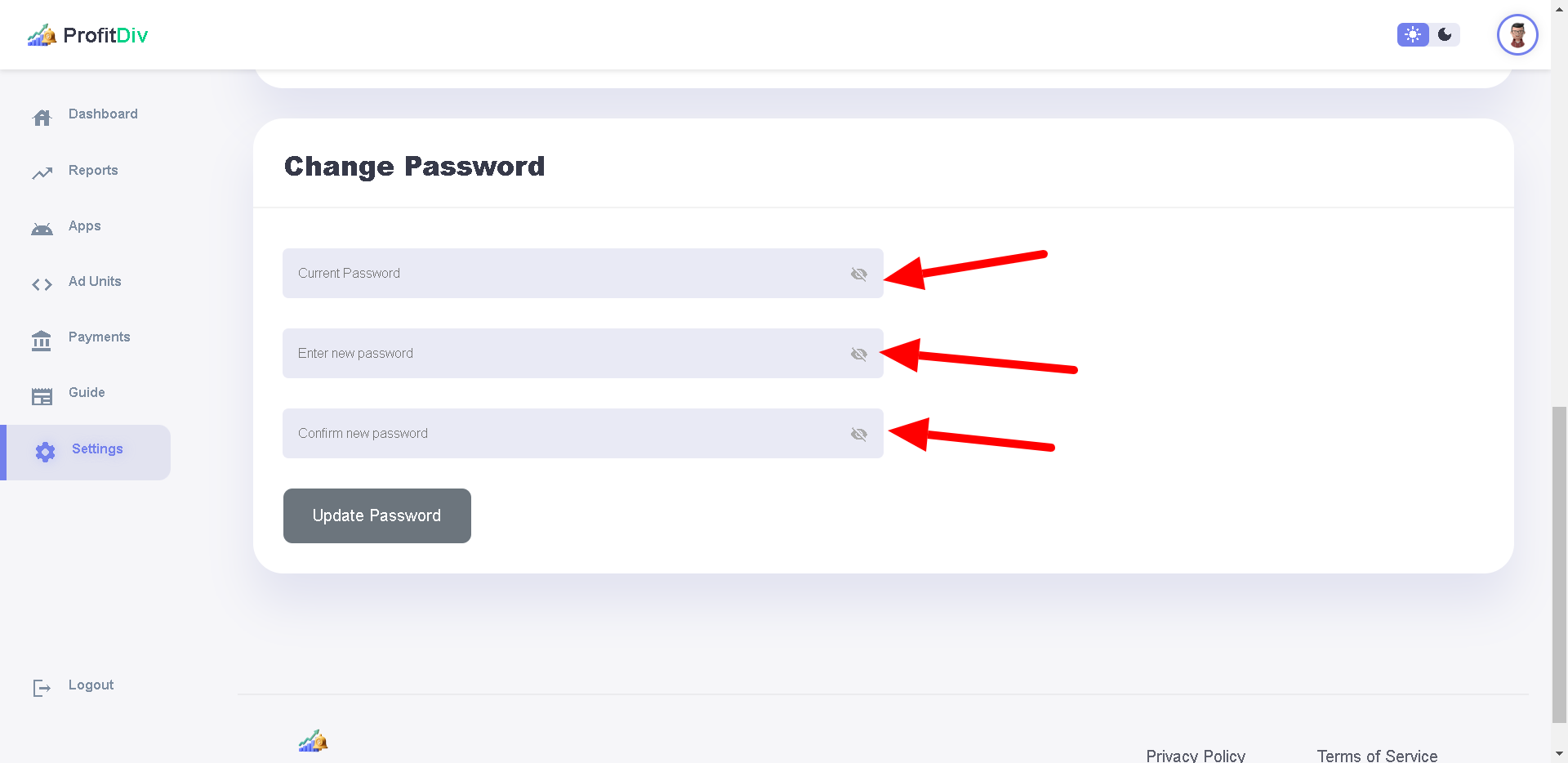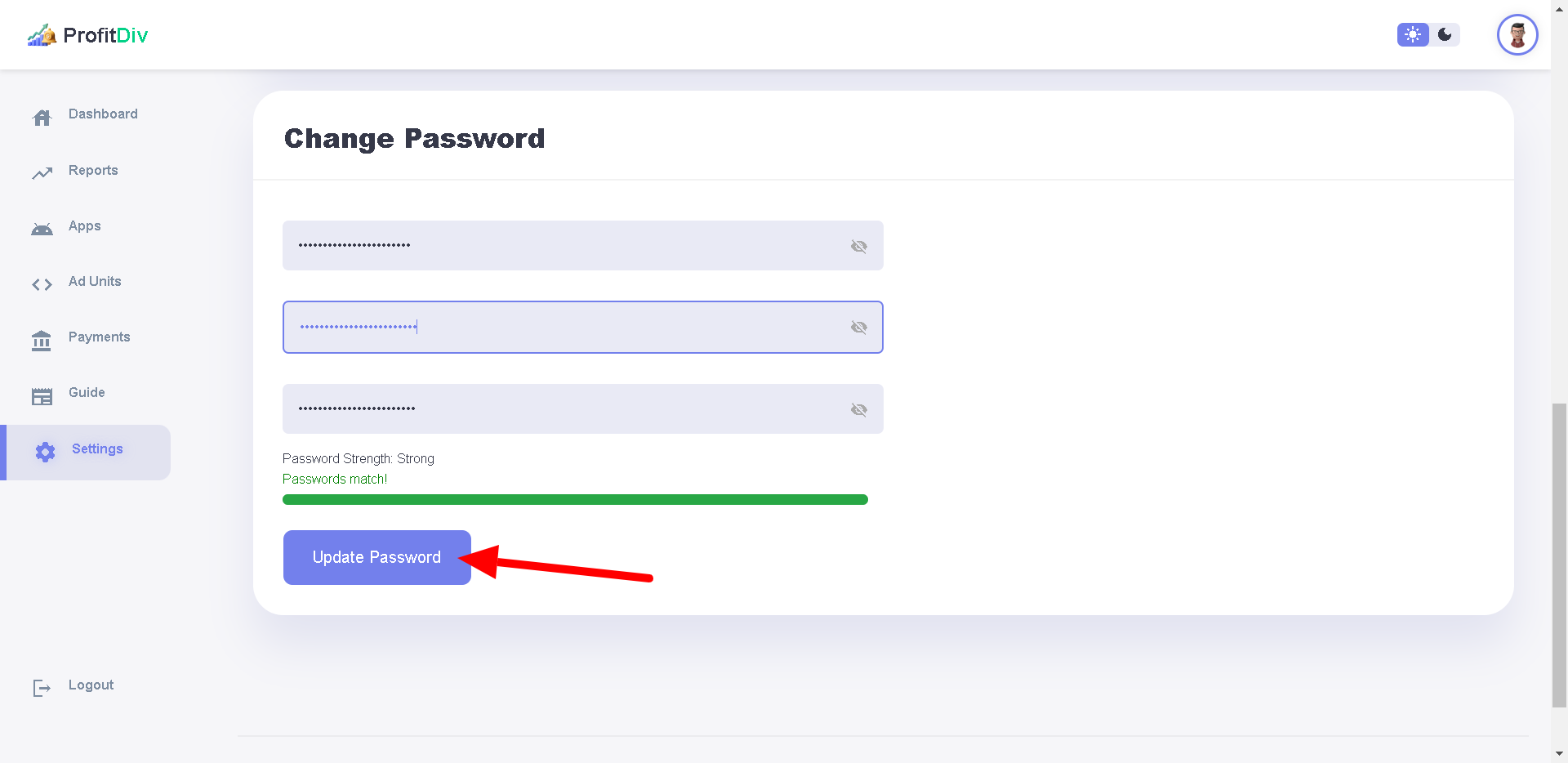How to Edit Account Information
On the left sidebar, click the "Settings" tab
1. Edit User Details
-
Edit User Information:
- Name: Enter your full name in the "Enter Name" field.
- Mobile: Provide your mobile number in the "Enter Mobile" field.
- Address: Input your residential address in the "Enter Address" field.
- City: Enter the name of your city in the "Enter City" field.
- State: Specify your state in the "Enter State" field.
- Postal Code: Input your postal or ZIP code in the "Enter Postal Code" field.
-
Country Selection:
- From the dropdown, confirm your country.
-
Account Type:
- Select your account type from the dropdown menu at the bottom, with options such as "Individual" or "Business."
-
Saving Changes:
- Once all fields are completed, save the information by clicking the "Save Settings"

2. Update User Password
- Current Password: Enter your existing password in the "Current Password" field.
- New Password: In the "Enter new password" field, type the new password you wish to use.
- Confirm New Password: Re-enter the same new password in the "Confirm new password" field to verify.